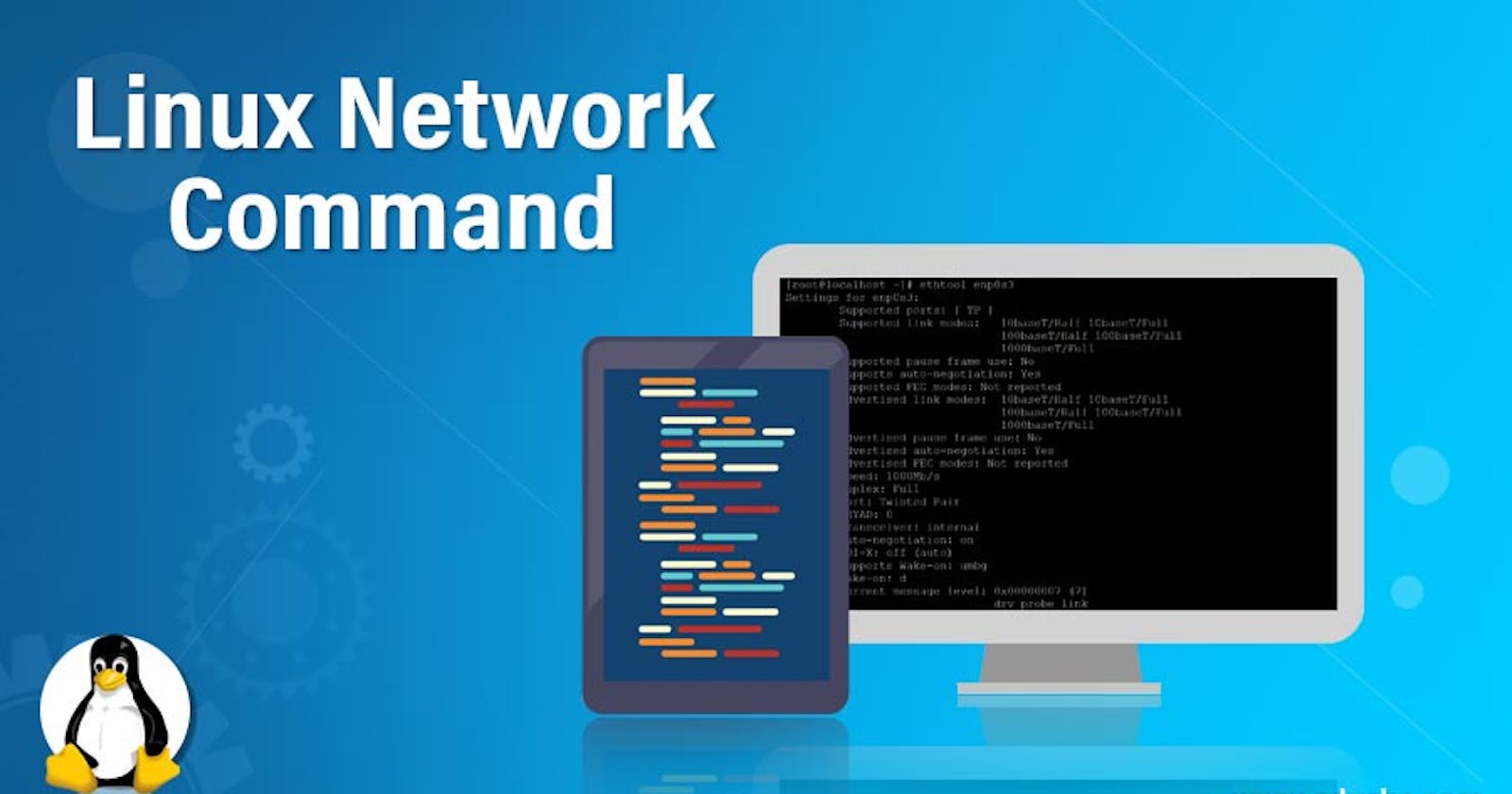Linux network tips
Set a static IP
On CentOS 7
For this example I ran a virtual machine on VirtualBox and set only one network interface using NAT
- Edit the config file that manage your network interface. In my case
ifcfg-ens33, but to be sure useip addr showcommand ornmcli -p devsudo vim /etc/sysconfig/network-scripts/ifcfg-ens33` - Add the following lines:
BOOTPROTO=static BROADCAST=192.168.1.255 IPADDR=192.168.1.60 NETMASK=255.255.255.0 NETWORK=192.168.1.0 - Restart network service:
sudo service network restart
Another way is to edit the connection using:
nmtui
Which disply a minimum of graphical interface
On Ubuntu 20.04
Here I also used a VM with VBox, with 2 network interfaces:
- enp0s3: NAT interface and dhcp protocol: 10.0.0.0/16 subnet
- enp0s8: Bridge interface: 192.168.0.0/24 subnet
Let's focus on the second
- Edit the netplan configuration file
sudo vim /etc/netplan/01-network-manager-all.yaml
note: config file name may change depending on your machine
Edit the file
network: # 1st interface (NAT) ethernets: enp0s3: dhcp4: true # 2nd interface (Bridge) enp0s8: addresses: [192.168.0.10/24] gateway4: 192.168.0.254 nameservers: addresses: [8.8.8.8, 8.8.8.4] dhcp4: false dhcp6: false
Apply modification and restart service
sudo netplan apply
systemctl restart systemd-networkd
Route management
Show all route:
route -n
Change default gateway:
route add default gw 192.168.1.254 eth0
Add a Host to Host route:
route add -host 192.168.1.10 gw 192.168.xx.xx
Add subnet:
route add -net 192.168.1.0 netmask 255.255.255.0 gw 192.168.xx.xx
nmap is very useful tool when dealing with network. Basically it scans interface and you may need to use it carefully and only on your machine. See documentation here
use it to scan your whole LAN
nmap -sP 192.168.1.0/24
Configure a proxy
In your bashrc
- Edit your bashrc file:
vim ~/.bashrc - Add the following variable:
http_proxy="http://<user>:<password>@<proxy_addr>:<proxy_port> https_proxy="https://<user>:<password>@<proxy_addr>:<proxy_port> no_proxy="localhost, 192.168.*.*"
For apt
Note: for centos go to yum instead of apt
- Edit or create if absent:
sudo vim /etc/apt/apt.conf - Add the following lines:
Acquire::http::Proxy "http://<adress_proxy>:<port>"; Acquire::https::Proxy "https://<adress_proxy>:<port>";